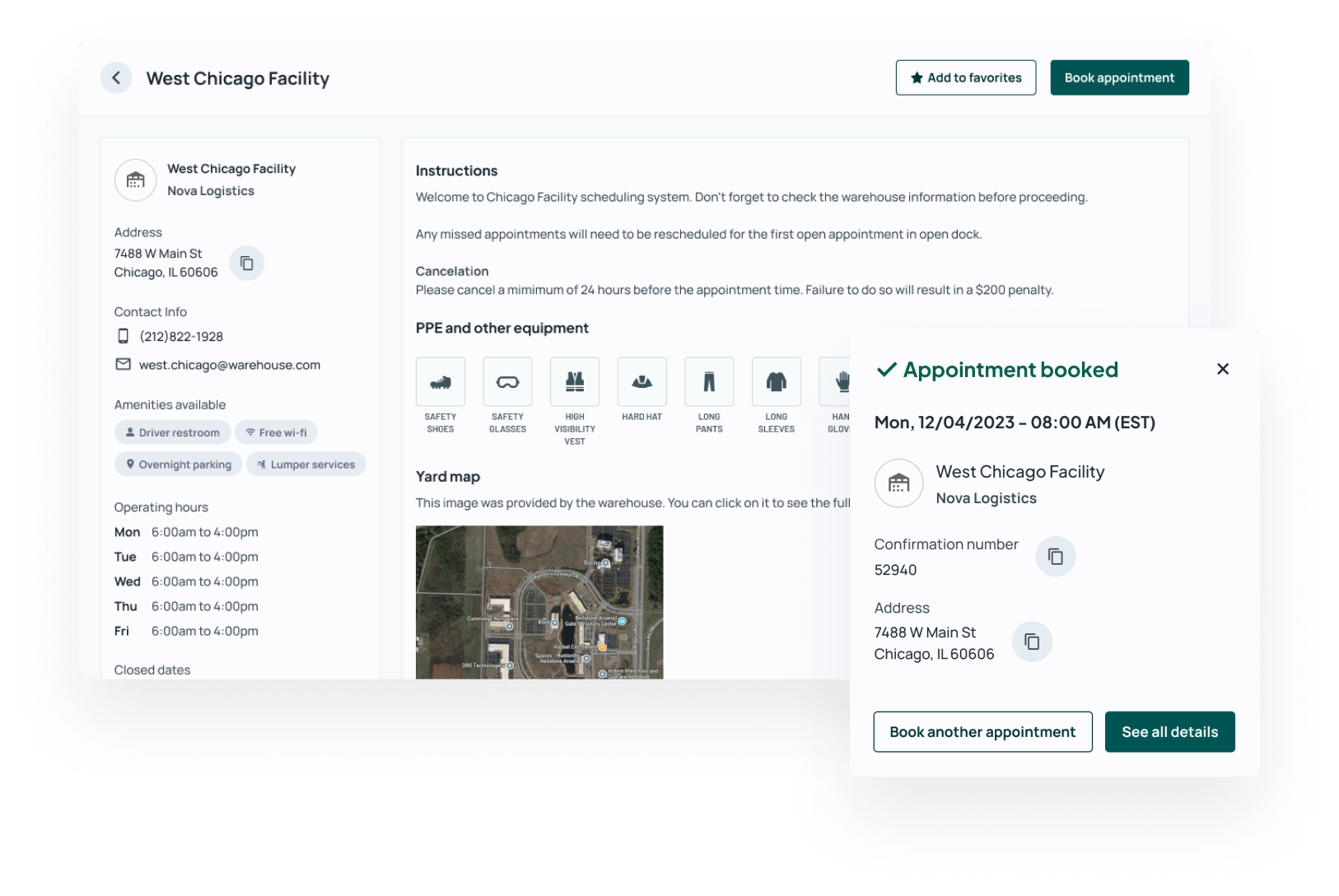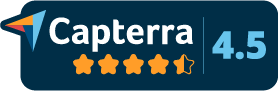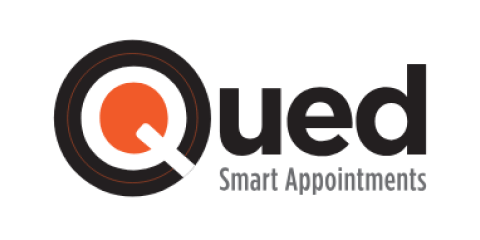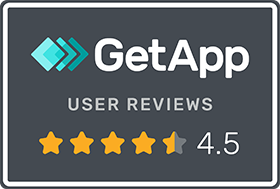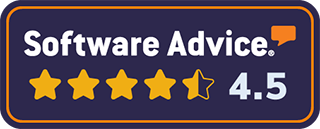Visibility - Ability to see upcoming appointments, carriers, and critical shipment information like PO #, equipment type, or pallet count before the truck arrives. Track any changes, updates, or cancellations throughout the appointment process.
Efficiency - Eliminate first come first serve. Carriers can plan in advance to target specific appointment times and warehouse managers can ensure resources are available to load or unload the truck quickly without incurring detention fees or overtime costs.
Data - Stop guessing which carriers arrive on time or handwriting in and out times on BOLs to measure detention charges. Record appointments and timestamps to provide data to clearly see dwell time, on-time %, and audit individual shipment notes for detention or chargebacks.
Process - Put an end to e-mails, phone calls, and difficult-to-use spreadsheets. Phone calls and emails are time consuming and significant labor costs that can be avoided. Provide an easy process for your warehouse teams and your carriers to manage docks and schedule appointment times.
Shipper of Choice - Providing a quality carrier experience with detailed facility information (amenities, check-in instructions), appointment times, and timely loading or unloading makes your facility more desirable for carrier partners. Making it easier for carriers to work with your facility has a positive impact on available capacity and shipping rates.